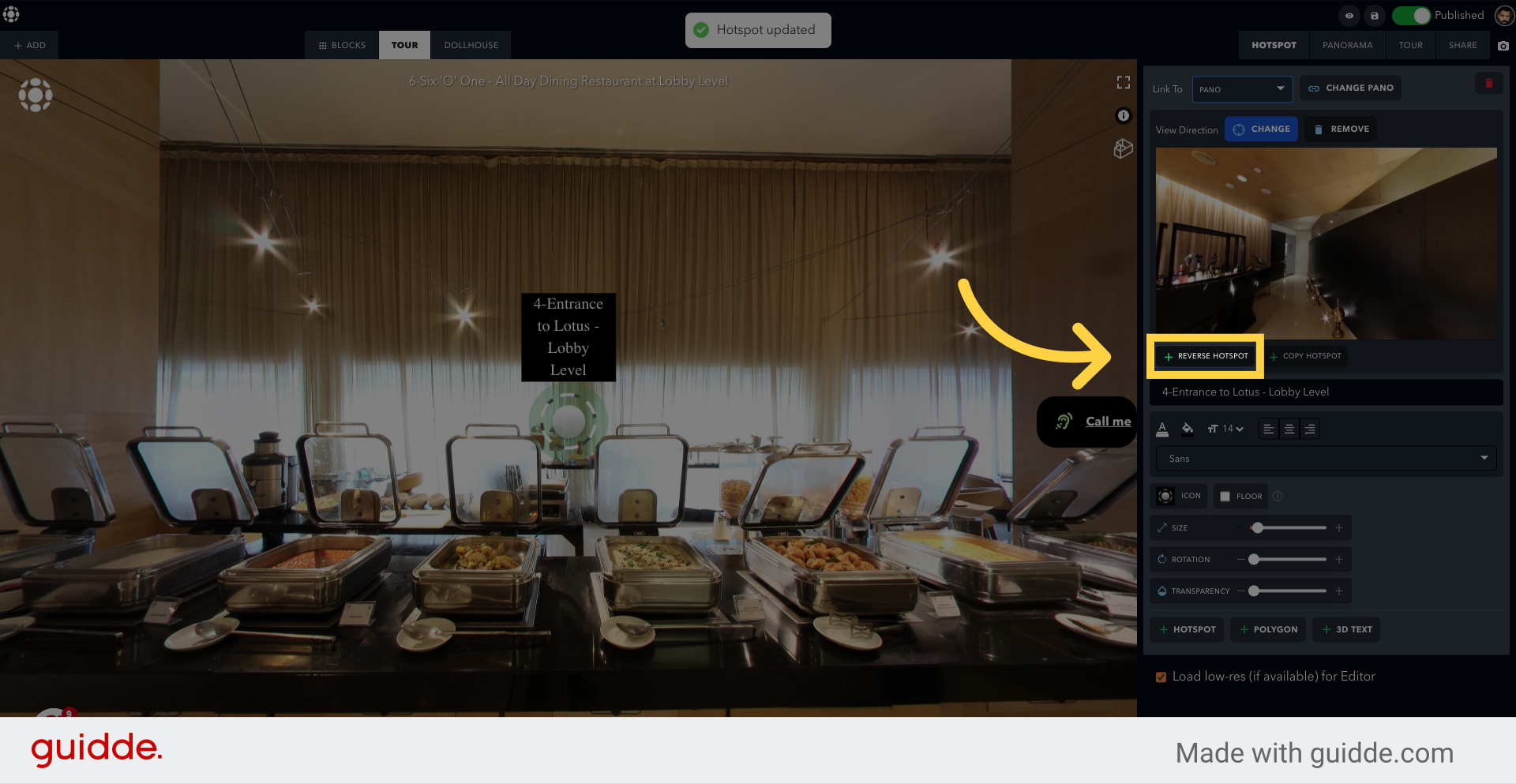Setup a Reverse hotspot
This guide covers the essential steps to set up a Reverse Hotspot in the Teliportme application.
Go to teliportme.com
1. Enter the Tour from the Dashboard
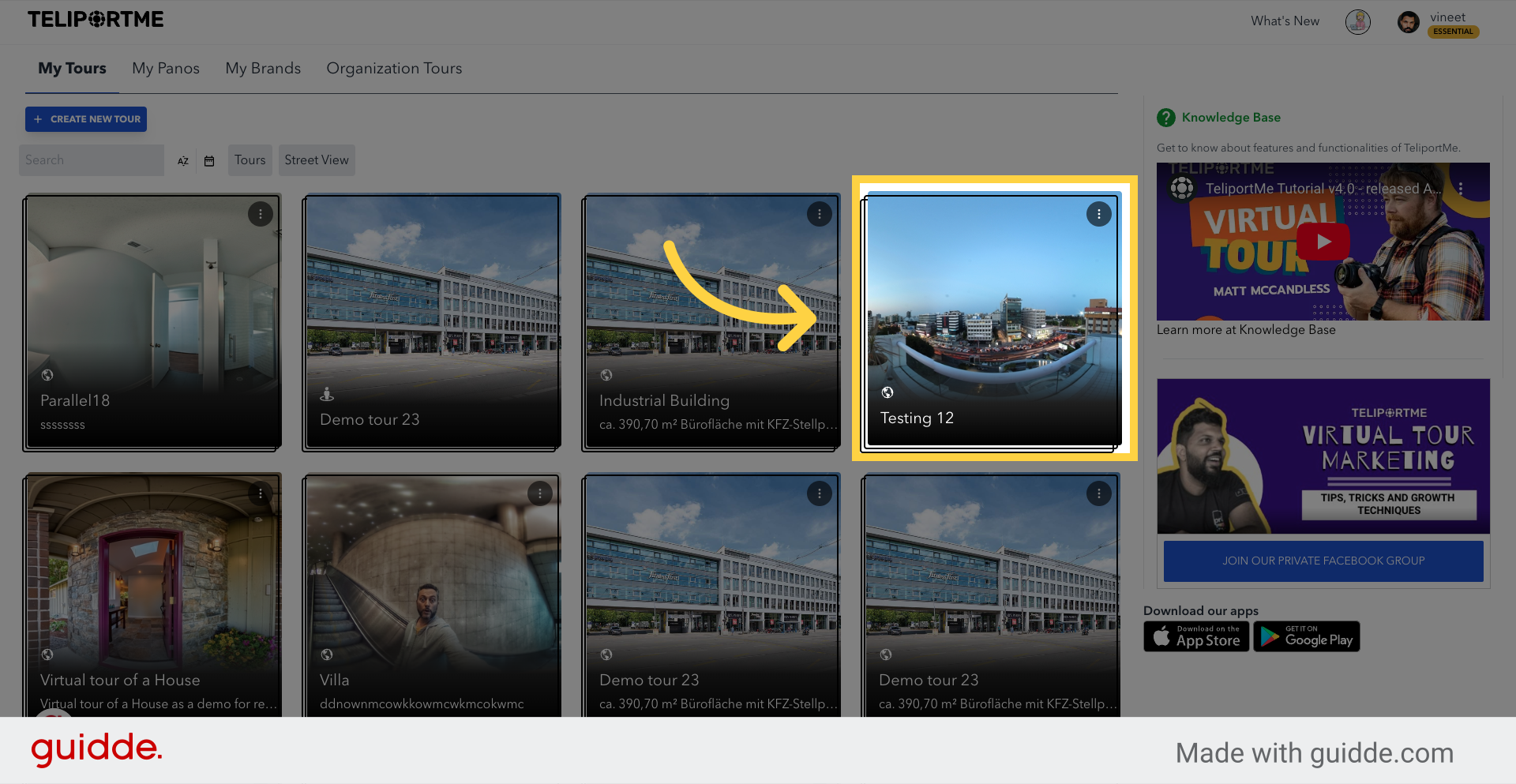
2. Click "Hotspot"
To add a navigational hotspot
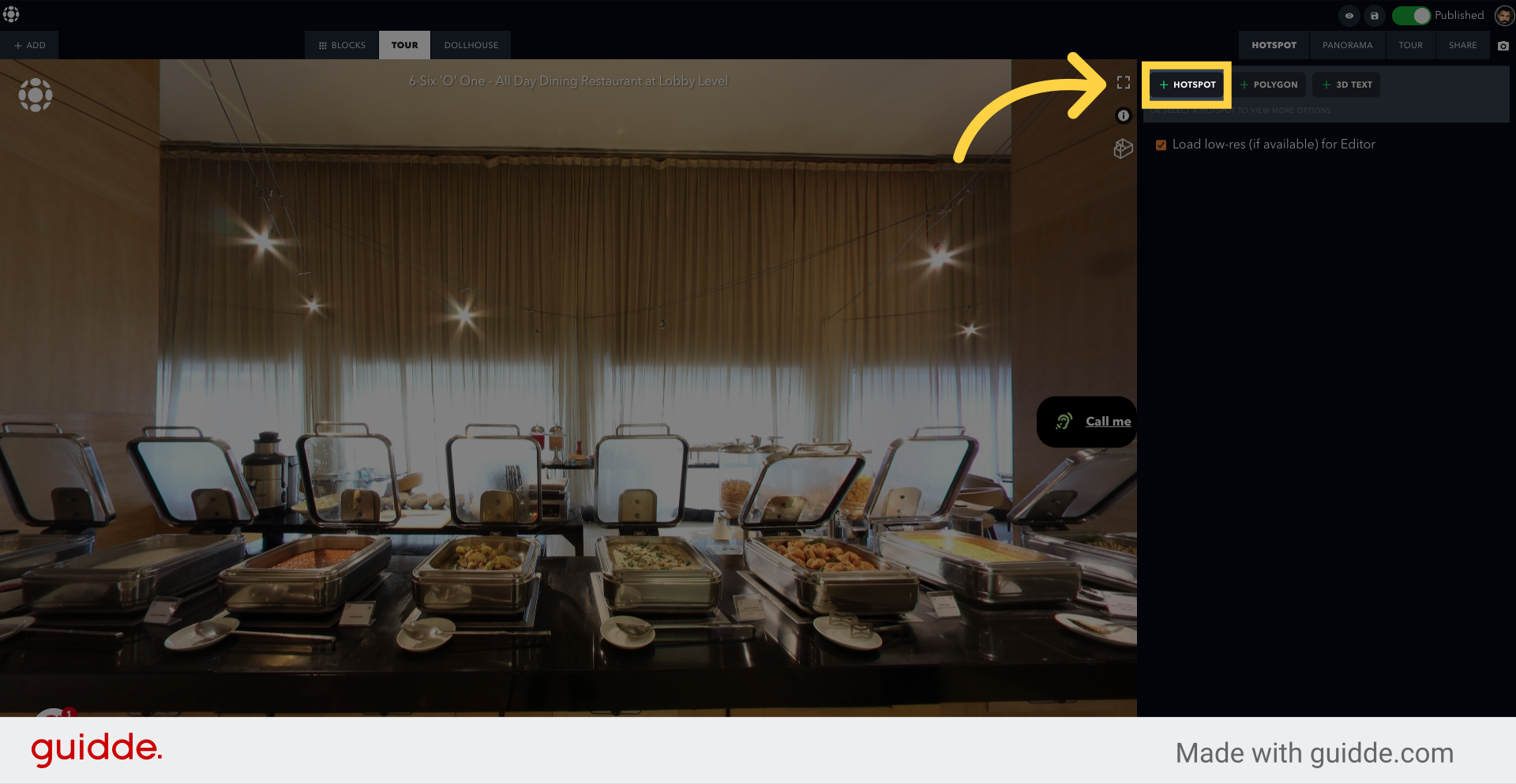
3. Choose Pano
Choosing this option will connect the hotspot to another panorama when clicked
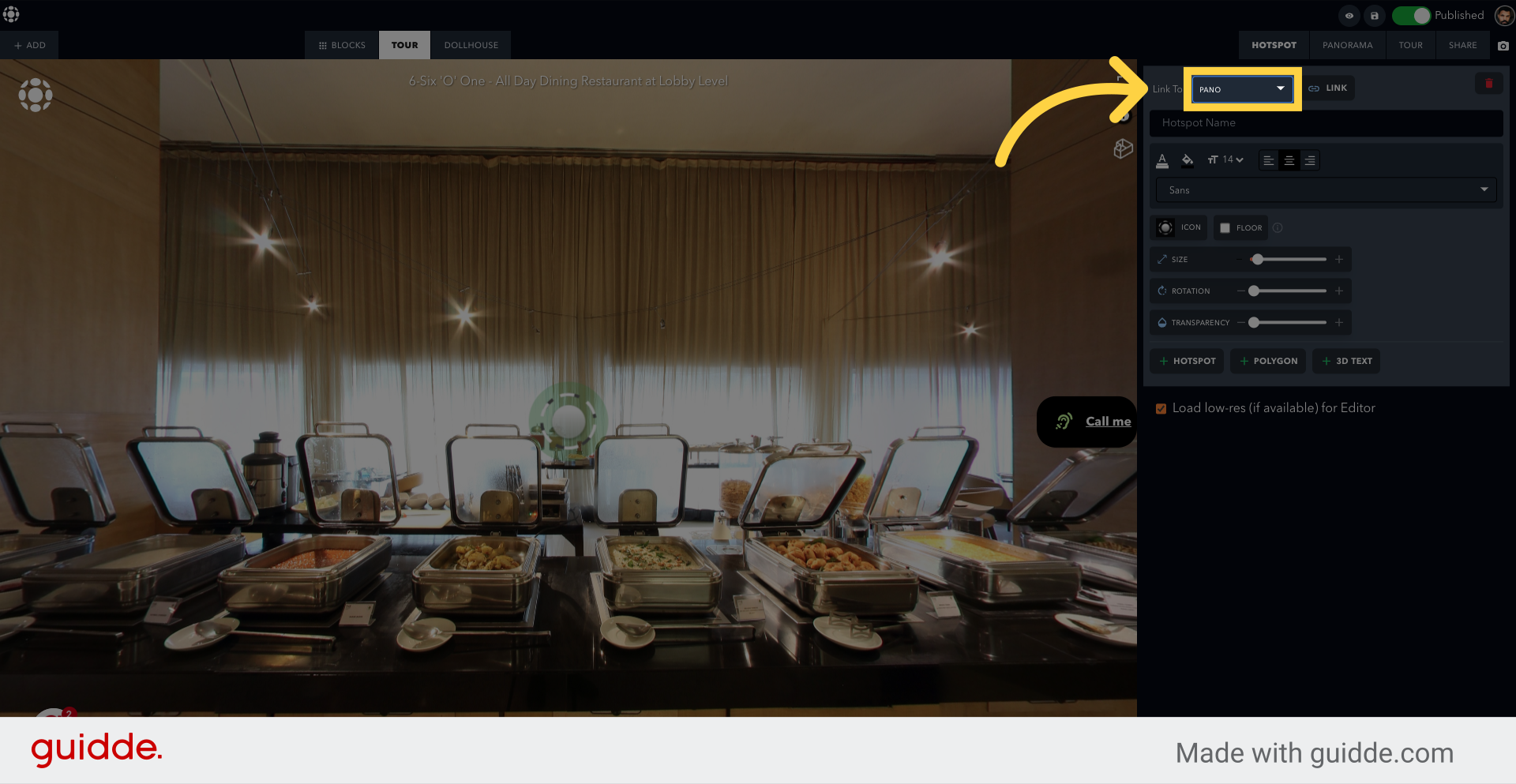
4. Click "Link"
To connect to another panorama
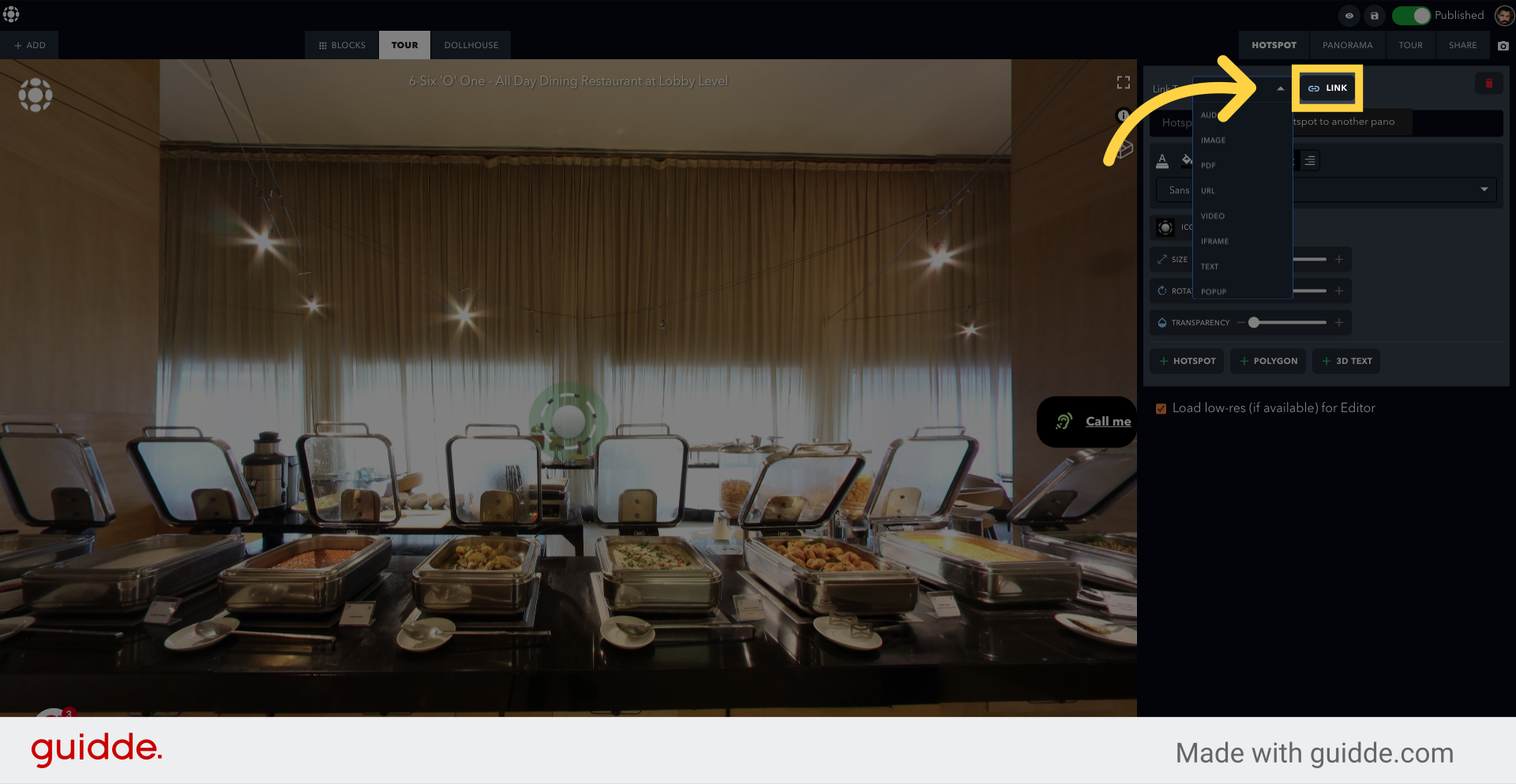
5. Select the panorama you want to Link to
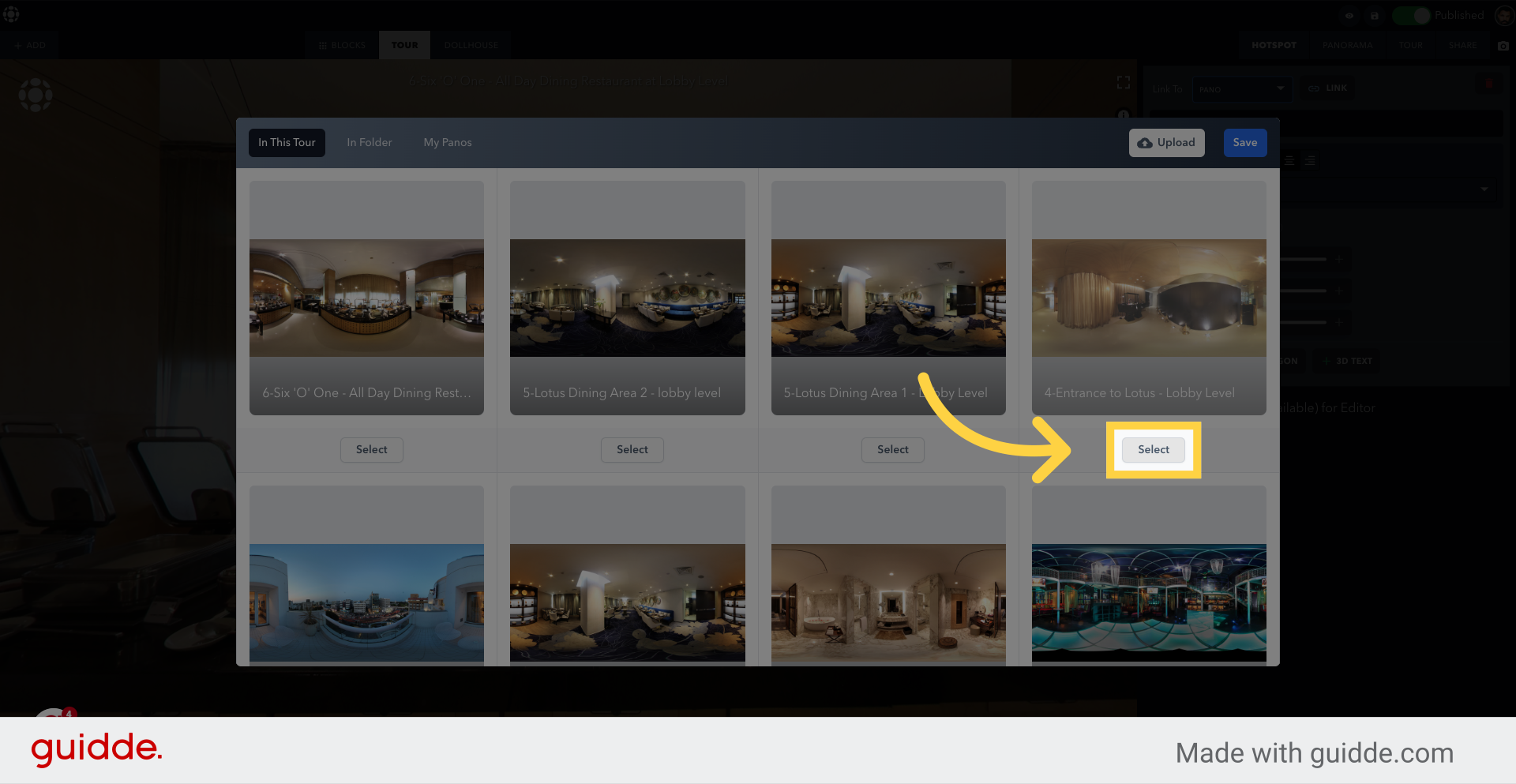
6. Click "Save"
Save your changes.
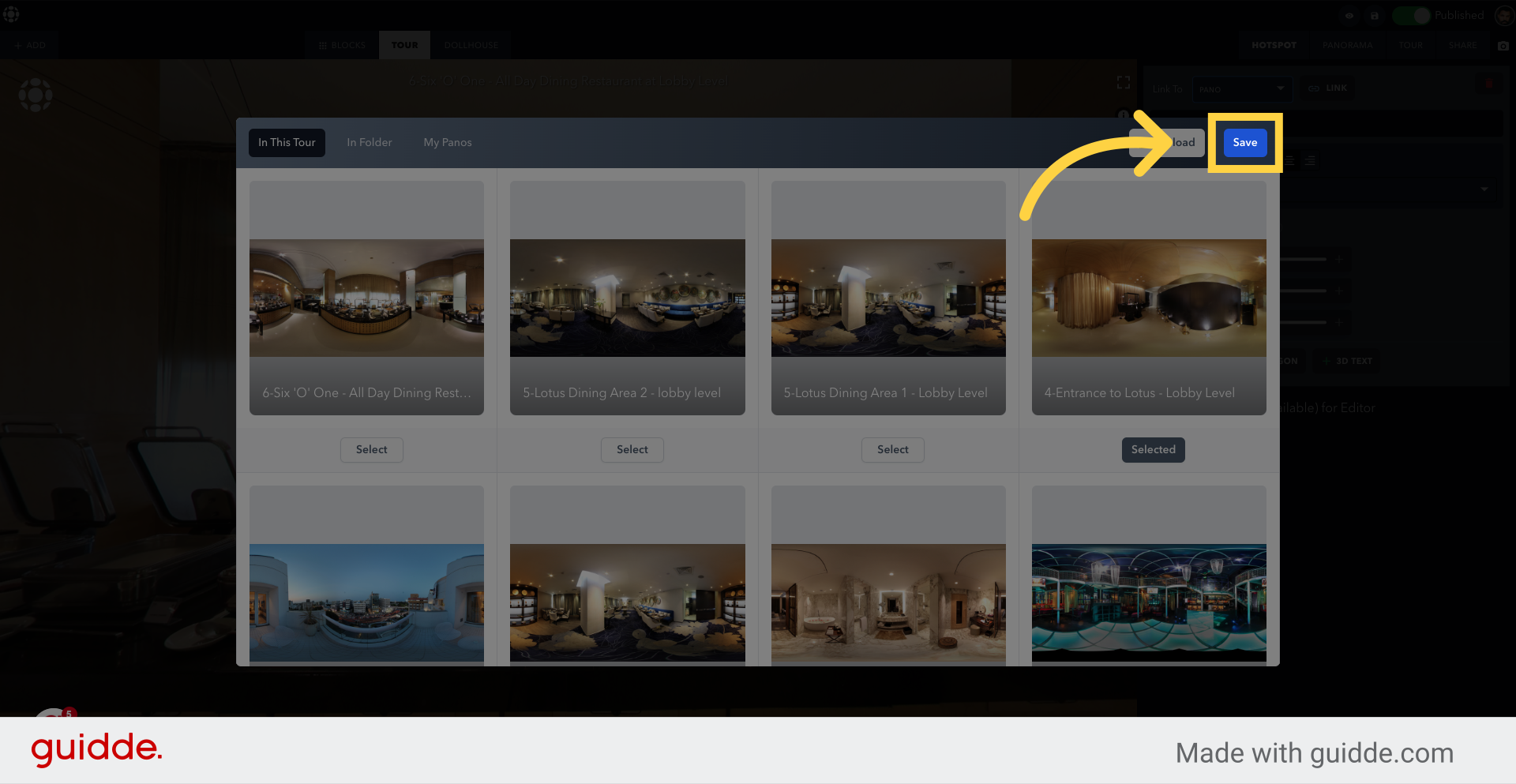
7. Click "Set"
This is used to set the initial view for the panorama
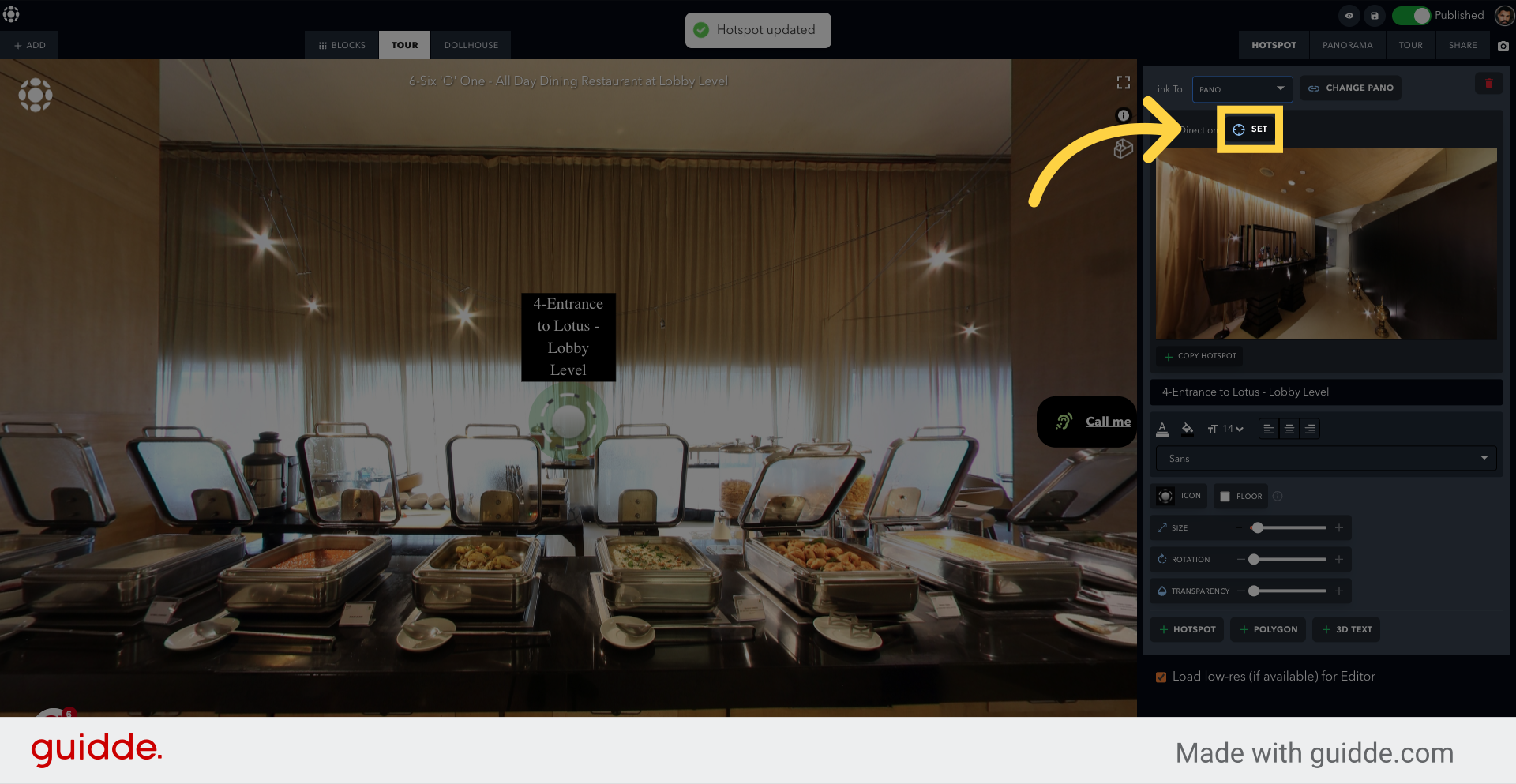
8. Move the panorama
Position the "bullseye" icon to initial view of the linked panorama
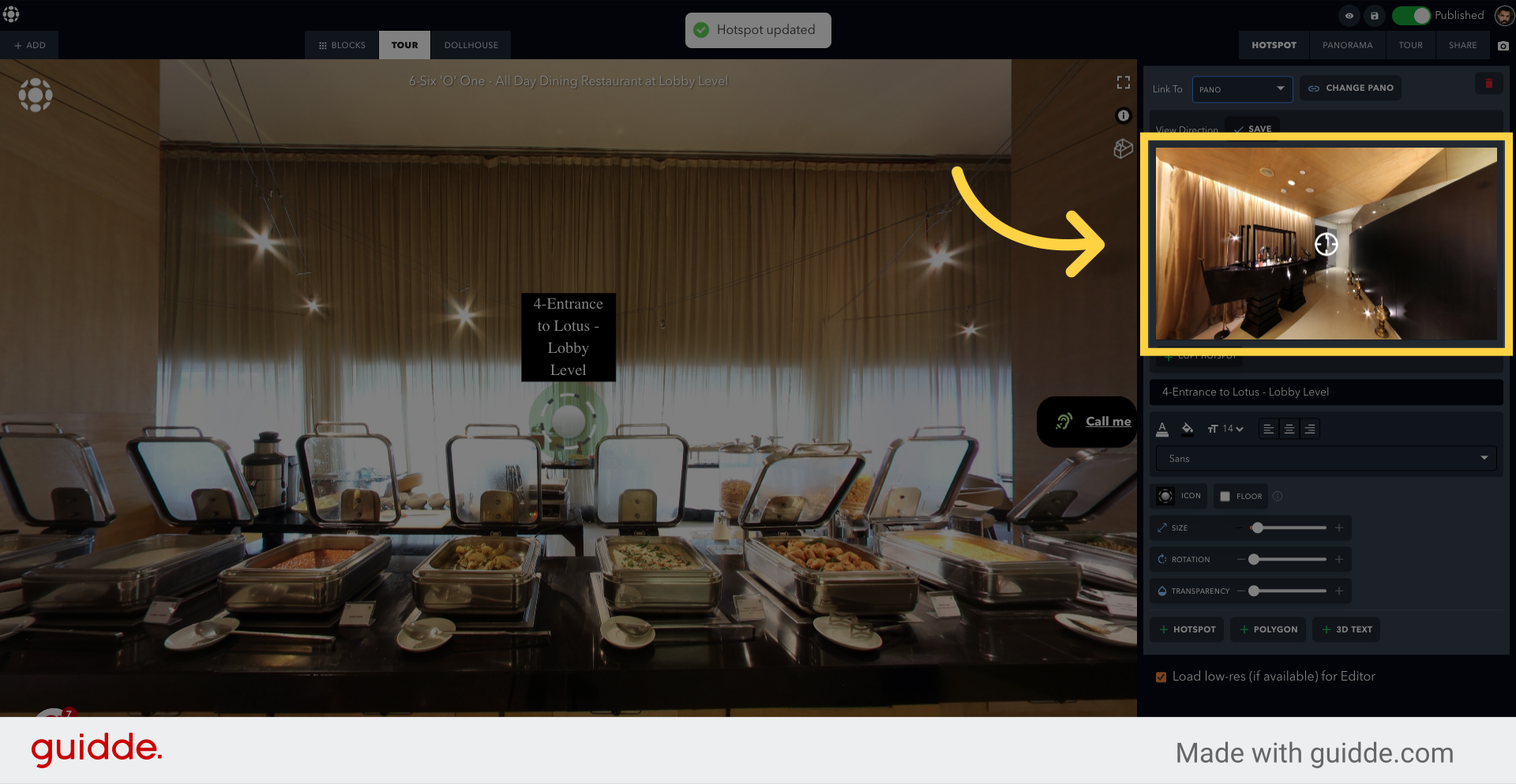
9. Click "Save"
Save your progress.
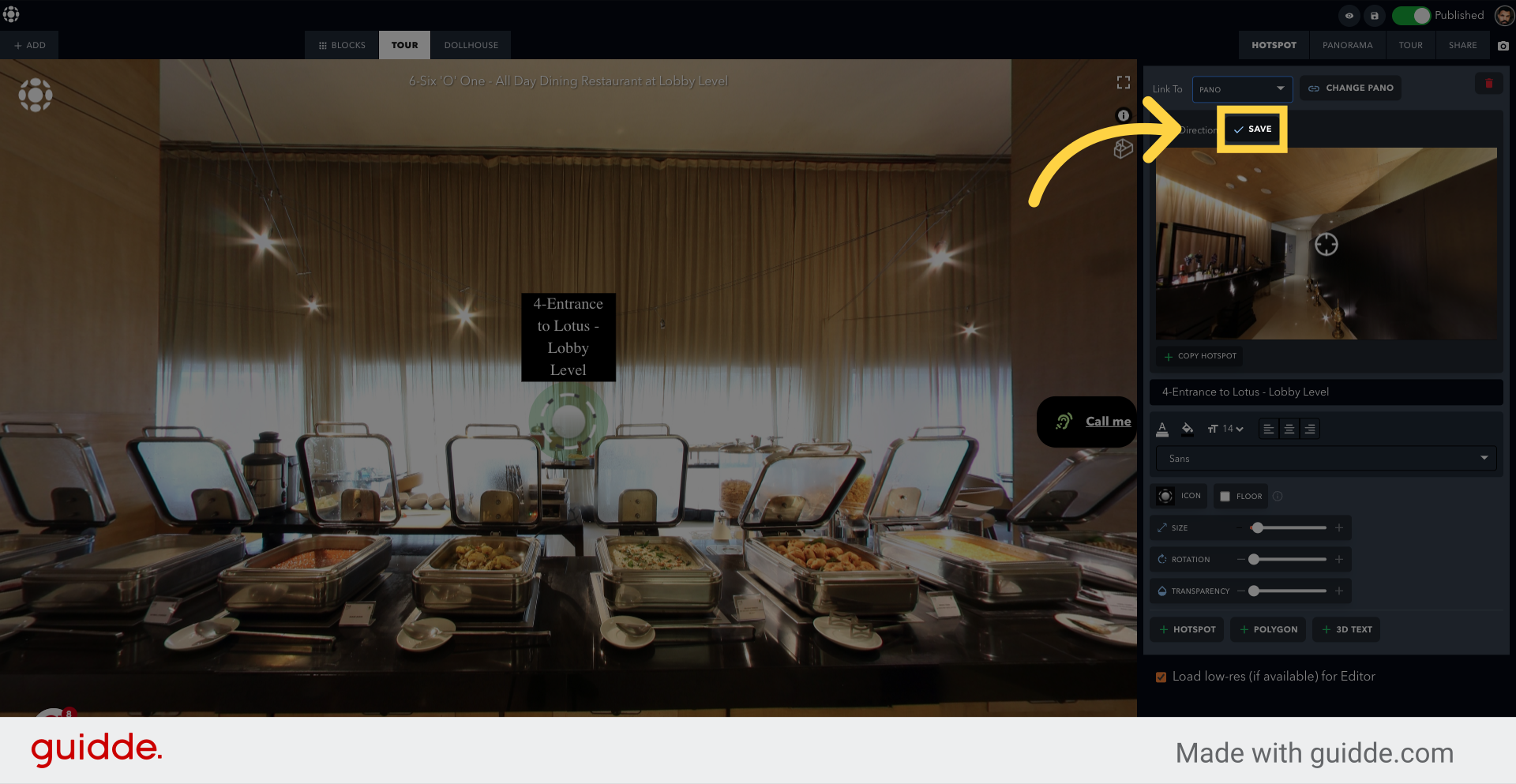
10. Click "Reverse Hotspot"
This will add a reverse hotspot