Follow the engaging instructions below to customize your tours effortlessly.
Go to the editor section for teliportme.com
1. Click "Tour Details"
Access the tour details section.
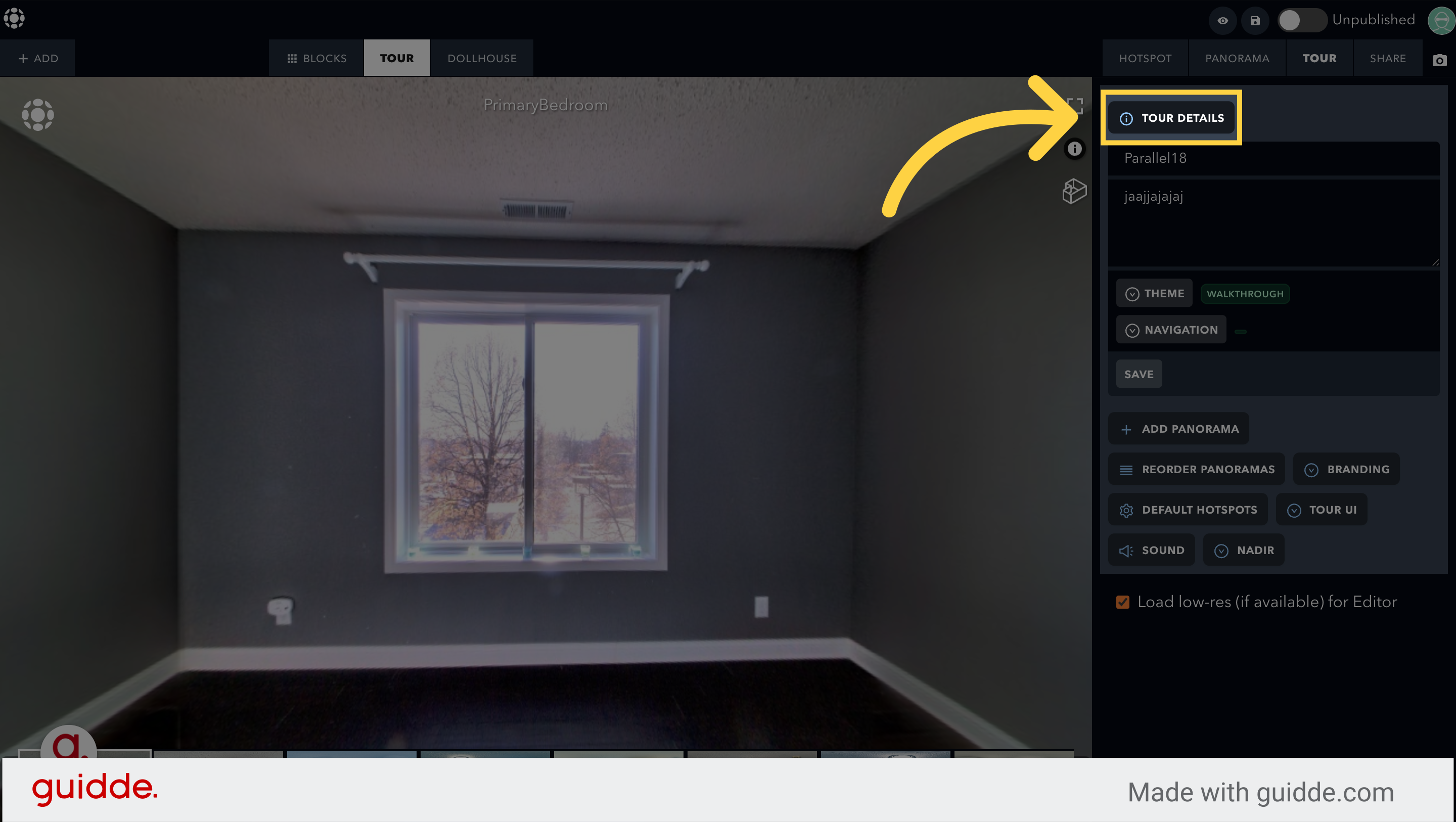
2. Click "Tour Details"
Open the tour details menu.
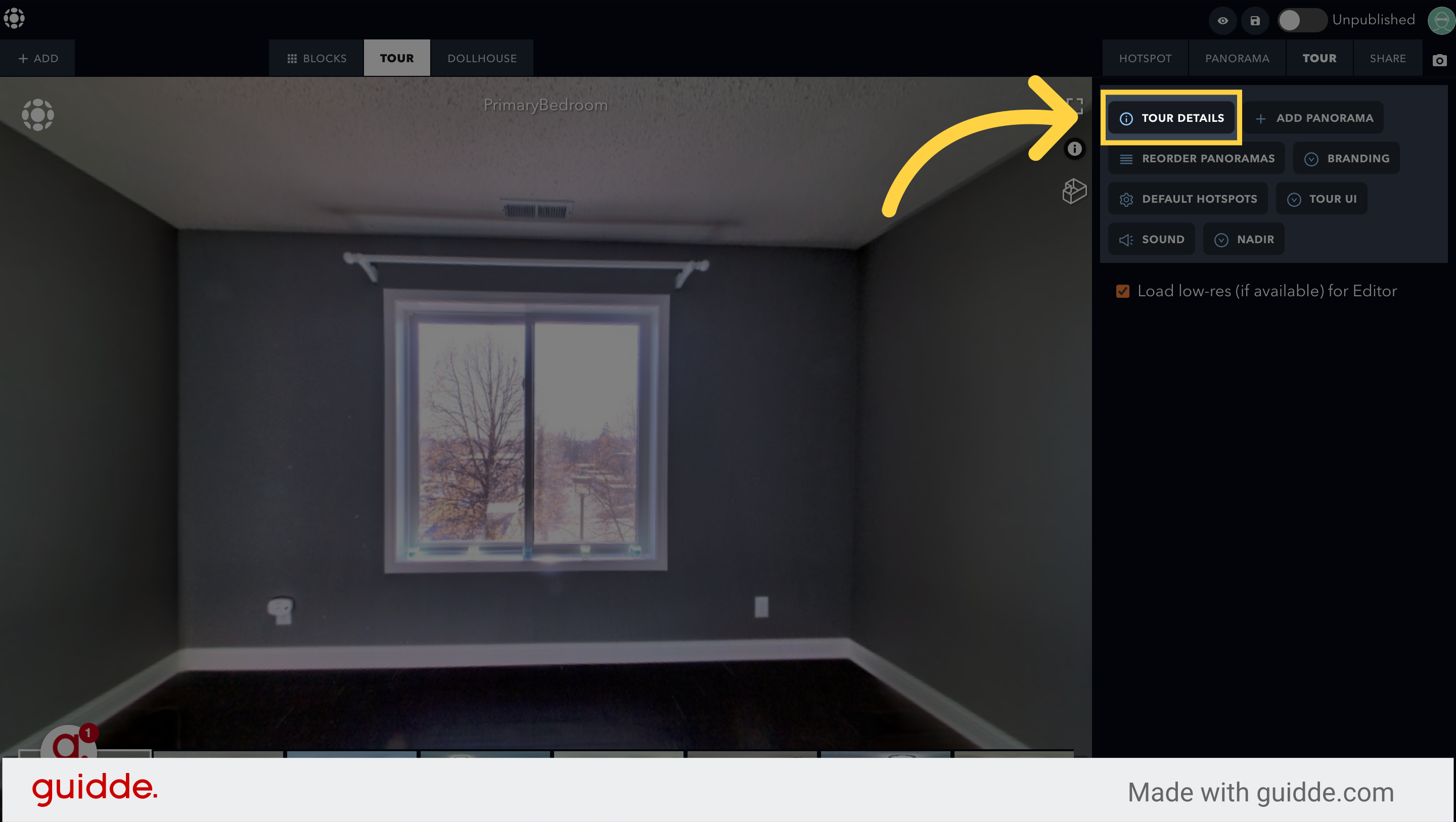
3. Click "Theme"
Navigate to the theme settings.
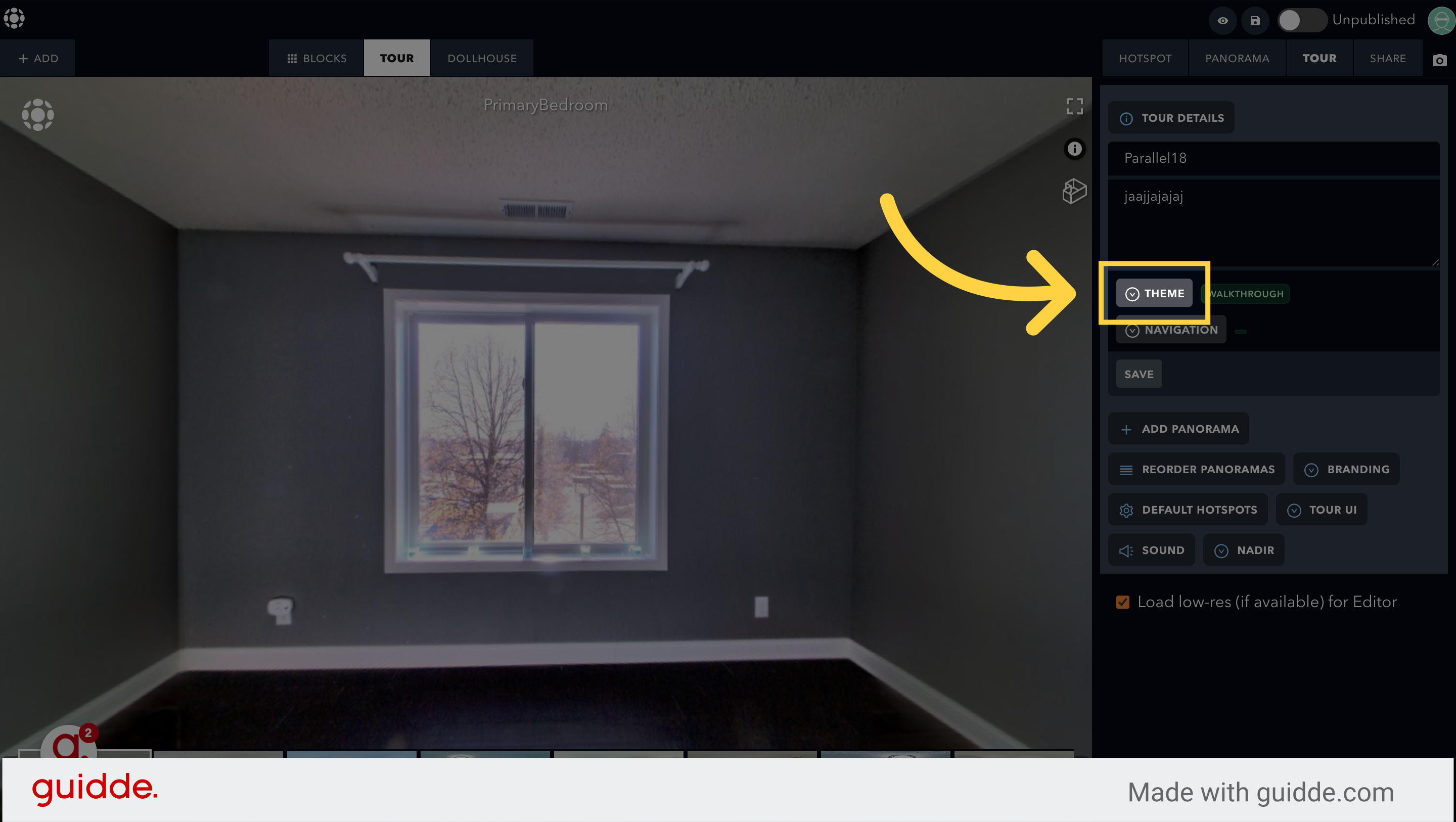
4. Click "None"
Select the "None" option to remove the thumbnail bar.
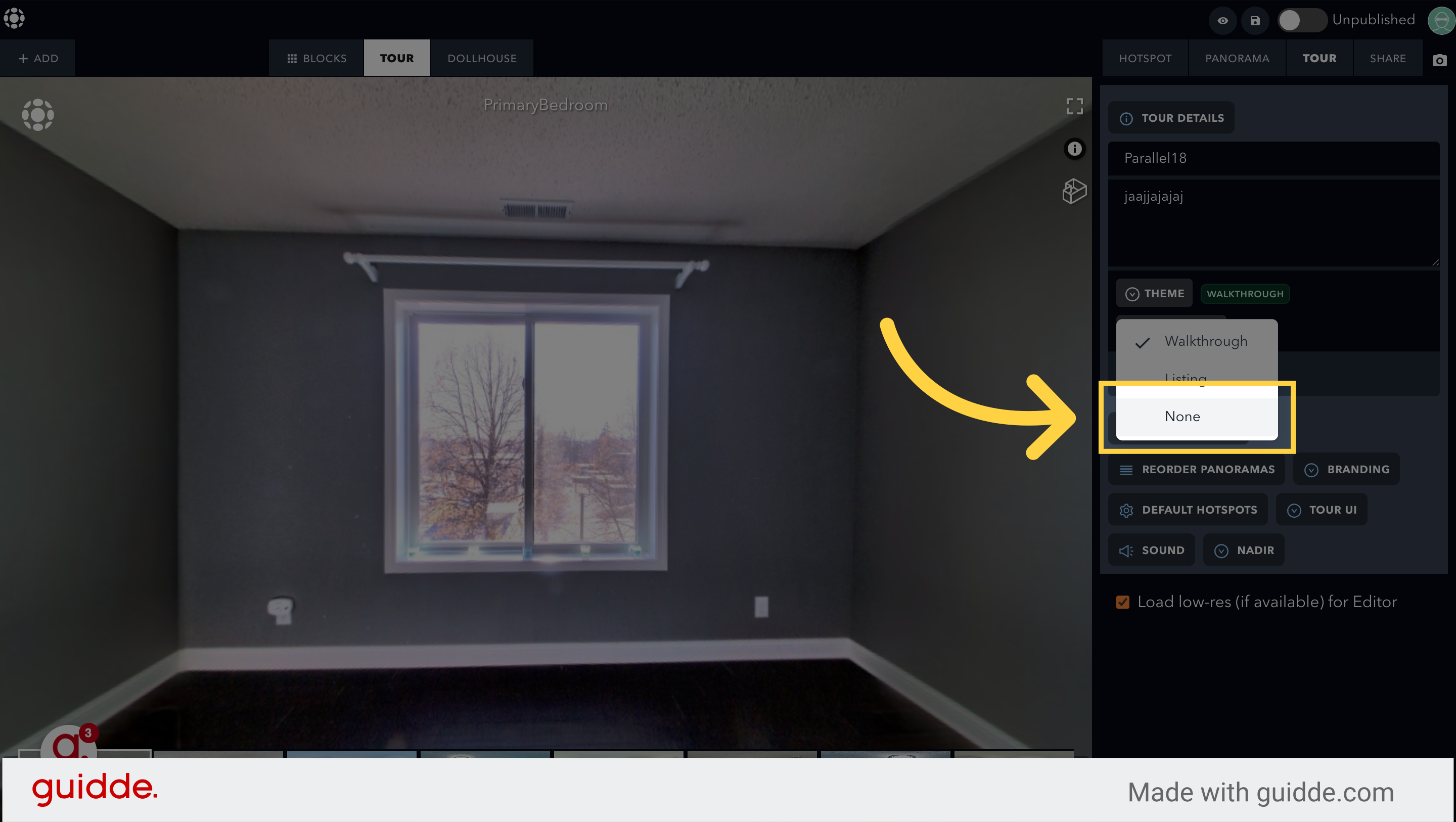
This guide demonstrated how to remove the thumbnail bar from your Virtual Tours by accessing tour details, navigating to theme settings, and selecting the "None" option in Teliportme.
Follow Teliportme:
🌐 Explore TeliportMe: https://www.teliportme.com
🚀 Check out our Features: https://www.teliportme.com/features
📚 Read our Blog: https://www.teliportme.com/blog
▶️ Check our channel: https://www.youtube.com/@TeliportMe
🛍️ Buy our Products: https://www.teliportme.com/pricing
📸 TIPS in our group https://www.facebook.com/groups/virtu...

