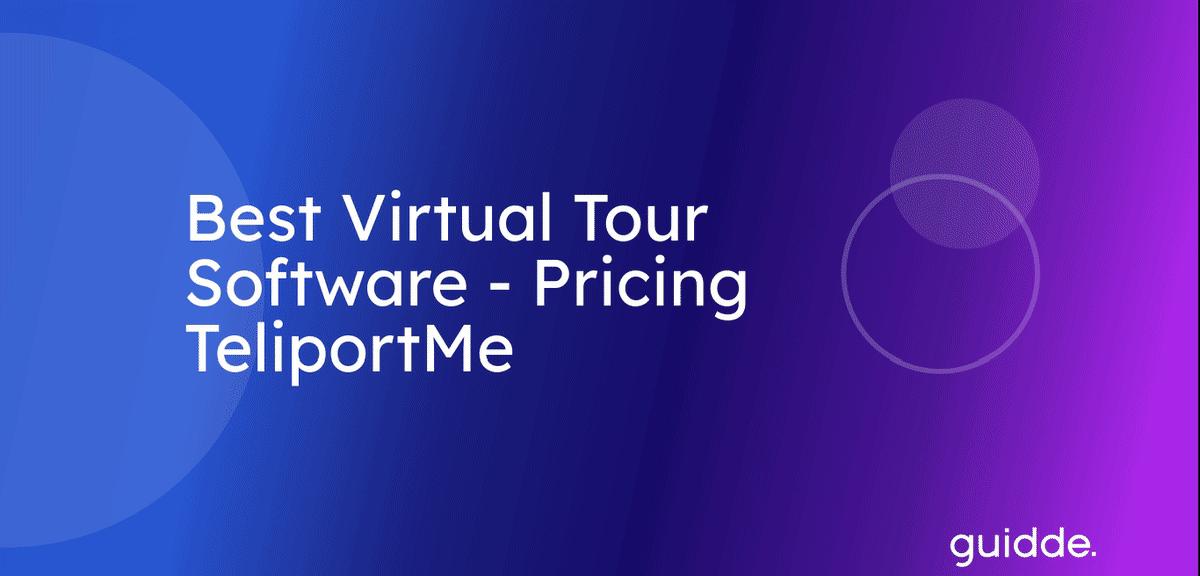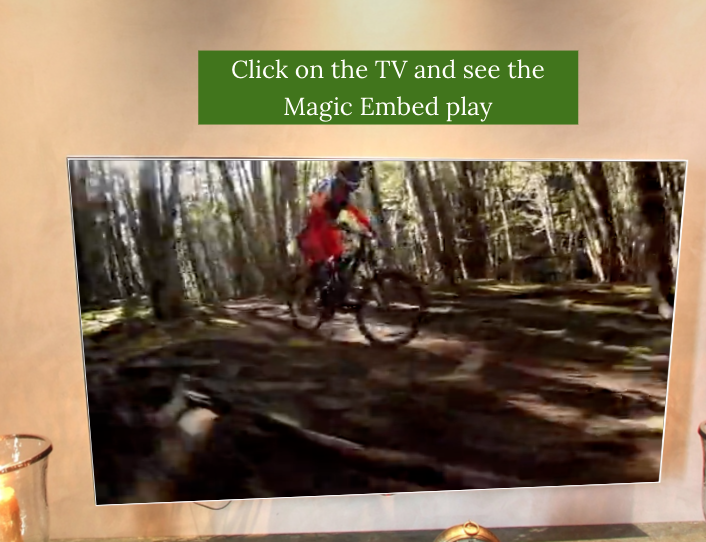To add a Magic Embed you need to do the following main steps
1. Have a Business plan subscription for TeliportMe.
2. Create a Polygon Hotspot.
3. In a Magic embed you can either Embed an Image or a Video inside a polygon. Please keep in mind this polygon has to have only 4 edges. This is because we can't render a video or image that is not a 4 sided polygon.
4. Upload your video/image (max 20MB) or you can use a direct .mp4 link
5. Place the Magic Embed where you want it within the panoramas and it will autoplay throughout the panorama.
Here is a 7 min video showing you how to do all the steps :
Follow Teliportme:
🌐 Explore TeliportMe: https://www.teliportme.com
🚀 Check out our Features: https://www.teliportme.com/features
📚 Read our Blog: https://www.teliportme.com/blog
▶️ Check our channel: https://www.youtube.com/@TeliportMe
🛍️ Buy our Products: https://www.teliportme.com/pricing
📸 TIPS in our group https://www.facebook.com/groups/virtu...